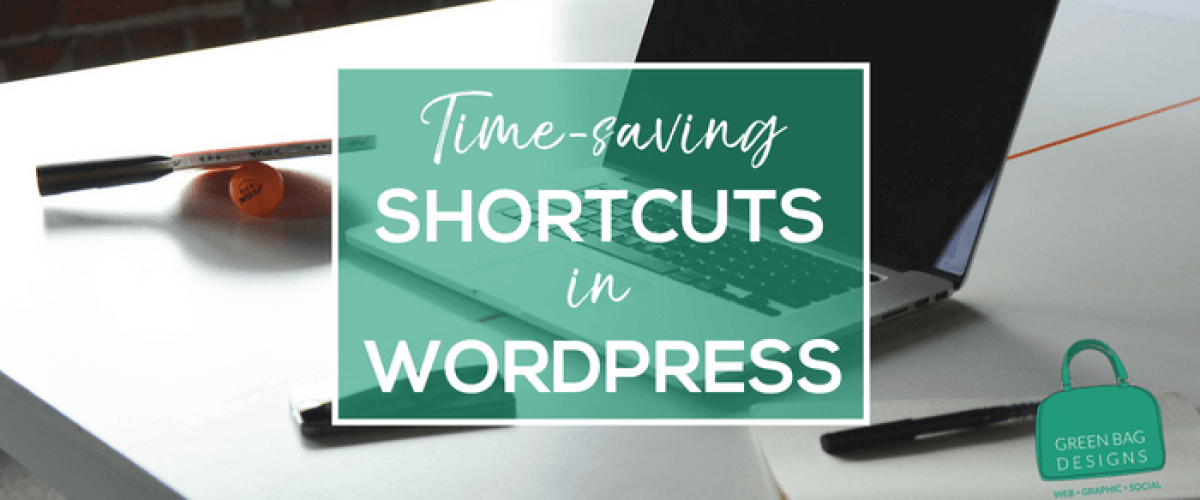We are all about making websites quick and easy for people to use! Sometimes the back-end of building websites is not so streamlined, though. Between coding, content blocks, e-commerce and making the most beautiful, functional website possible, you don’t have time for extra steps. That is why shortcuts are so useful!
The best keyboard shortcuts in WordPress can save so much time.
In WordPress visual editor you can use key combinations to make changes without a mouse or trackpad, saving you time and sanity. Here are some of our favorite shortcut hacks.
Basic Shortcuts
Ctrl + key
Windows and Linux use “Ctrl + letter”, Mac uses “Command (⌘) + letter”.
c – copy
v – paste
a – select all
x – cut
z – undo
y – redo
Alt + Shift + key
Windows/Linux: “Alt + Shift (⇧) + letter”. Mac: “Ctrl + Option (alt ⌥) + letter”.
h – Help
w – Distraction Free Writing mode
Formatting Text
Ctrl + key
Windows and Linux use “Ctrl + letter”, Mac uses “Command (⌘) + letter”.
b – bold
i – italic
u – underline
k – insert/edit link
Alt + Shift + key
Windows/Linux: “Alt + Shift (⇧) + letter”. Mac: “Ctrl + Option (alt ⌥) + letter”.
j – Justify Text
d – Strikethrough
l – Align Left
c – Align Center
r – Align Right
Create Headings + Lists
Alt + Shift + key
Windows/Linux: “Alt + Shift (⇧) + letter”. Mac: “Ctrl + Option (alt ⌥) + letter”.
u – • list
o – 1. List
1 – Heading 1
2 – Heading 2
3 – Heading 3
4 – Heading 4
5 – Heading 5
6 – Heading 6
q – Quote
Insert Images, Links and More
Alt + Shift + key
Windows/Linux: “Alt + Shift (⇧) + letter”. Mac: “Ctrl + Option (alt ⌥) + letter”.
a – Insert Link
s – Remove Link
m – Insert image
t – Insert More Tag
p – Insert Page Break tag
x – Add/Remove code tag
Want help with the back-end of your website…or just want someone to do it for you? That’s us! Give us a call today to discuss your needs for your company.